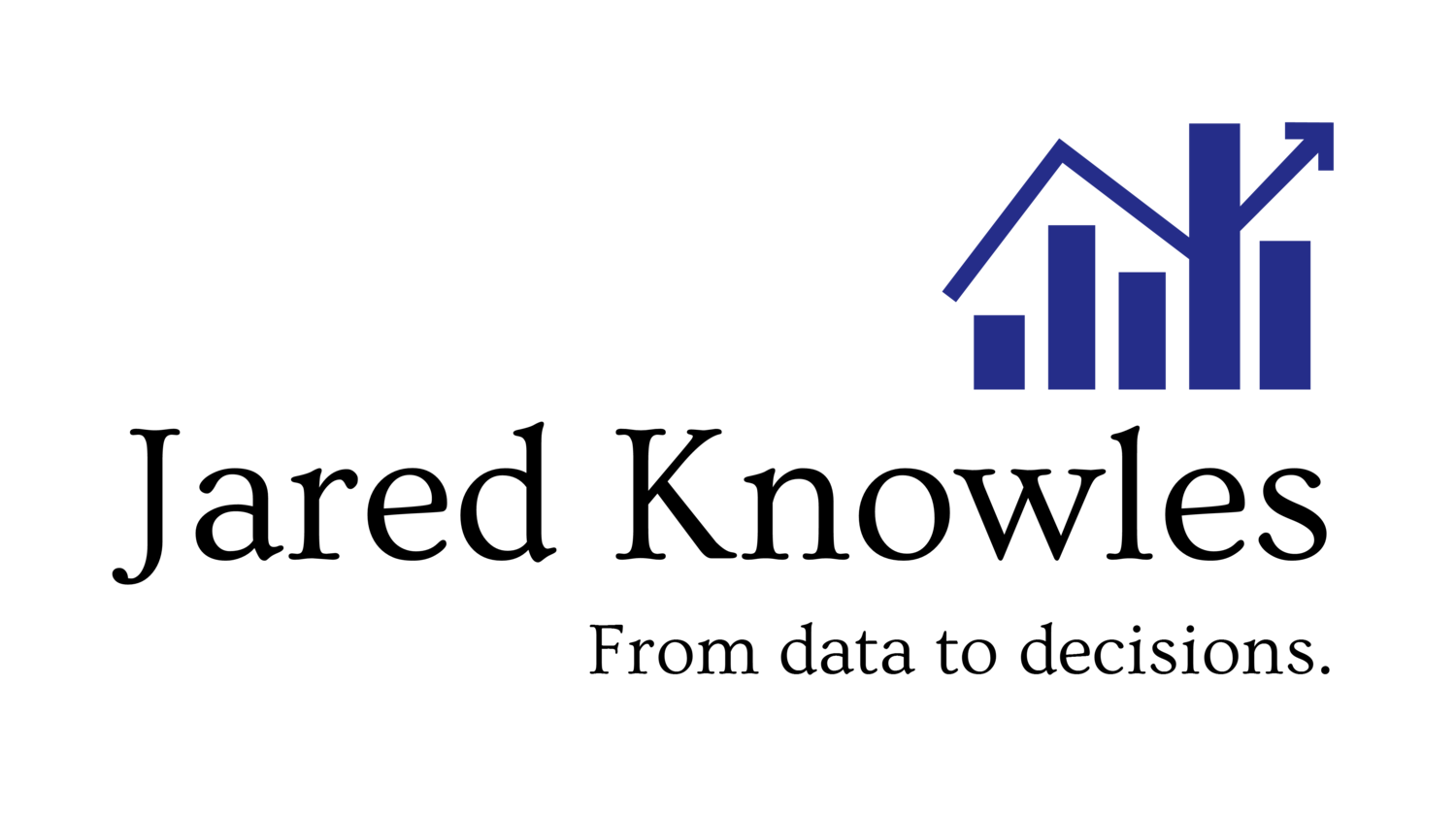After introducing a colleague to the wonders of Dropbox today (more on that later) I realized that it might be useful to put out a list of software that is of use to graduate students. I often find that many of the software products I find indispensable are virtually unknown to many of my fellow graduate students. Certainly this is no fault of theirs--I can understand how not being a tech geek (like I am) may mean not hearing about such software, or not having time to evaluate its helpfulness.
The first part of this series focuses on general use software that just makes managing multiple tasks and projects like research papers, class notes, and thesis readings really easy. I tried to choose software that is intuitive, efficient, and accessible on a wide variety of machines. All of the software products are products I use on a regular basis or have used extensively at some point (the latter are categorized as 'notable' instead of essential).
The software is organized into three categories based loosely on how often I find myself using it: essential, useful, and notable. I also present some alternatives I have come across that duplicate the function of the software I choose so you can explore other options. While some of these products may seem obvious, I try to note the features that may not be obvious that graduate students should find particularly attractive.
(Sidenote: I am a Windows user though most of the software I mention here is both free and available on Mac and PC (and often Linux). If the software is not Mac compatible I will try to suggest a Mac and Linux alternative.)
 What is it?: Dropbox is a drop dead simple tool for backing up and synchronizing files across multiple computers. Dropbox sets up a new folder on your computer that is constantly synchronized (quietly in the background) with the Dropbox webserver. Every file in that folder is automatically uploaded whenever changes are made to it. Any computer you own that you link to your Dropbox account will also synchronize with this server ensuring that any changes you make to files in your Dropbox folder propagate nearly instantaneously across all machines connected.
What is it?: Dropbox is a drop dead simple tool for backing up and synchronizing files across multiple computers. Dropbox sets up a new folder on your computer that is constantly synchronized (quietly in the background) with the Dropbox webserver. Every file in that folder is automatically uploaded whenever changes are made to it. Any computer you own that you link to your Dropbox account will also synchronize with this server ensuring that any changes you make to files in your Dropbox folder propagate nearly instantaneously across all machines connected.
Why do I need it?: If you are tired of using a USB stick to constantly synchronize files between two or more machines and share files with friends and colleagues (and who isn't?) then Dropbox is for you.
Pros: Simple backup. Easy sharing. Tons of control. 2GB of storage for free (more than enough for a semester's worth of readings/projects/data). Minimal system footprint (read: small install and no drag on your system). Makes file sharing extremely simple--you can e-mail someone a link to a file that will always be the most up to date and current version of that file (great for sharing dissertation chapters with your faculty adviser).
Cons: Requires a connection to the internet. Accessing Dropbox folder via web-interface is not as slick as using it on your machine. No intermediate paid storage option (the first tier plan is $5.99 for 50GB).
Price and Availability: Free for up to 2GB of storage and unlimited synchronized machines. Works on Windows, Linux, and Mac.
Alternatives: Paid alternatives like Mozy and Carbonite offer more comprehensive backup and online storage, but not the ease of access and simple synchronization across machines that Dropbox provides.
What is it?: Gmail is Google's take on e-mail. It is a web-based e-mail service like Hotmail and Yahoo! Mail that is accessed through a browser.
browser.
Why do I need it?: Simply put, Gmail is very simple. It can manage multiple e-mail accounts easily. It is powered by Google search, making it easy to find what you are looking for, and it has an incredibly flexible sorting system, making it easy to manage your workflow by sorting e-mail into folders as it arrives (think sorting all TA related e-mail into one folder and course related e-mails into their own separate folder). It also sports a great task list that allows you to create multiple to-do lists to keep track of multiple projects.
Pros: Huge storage space for holding your thousands of attachments. Large attachment limits for sending big files. Easily searchable. Quick to access from your browser. Works on any computer anywhere (whether in the lab, in the office, or on the bus from your iPhone). Compatible with popular mail clients (Outlook, Thunderbird, etc.) if you like keeping a local copy of e-mails just in case.
Cons: If Google experiences a server outage, so too might your e-mail capabilities. Not accessible offline when flying to a conference. You won't know what to do with all the time it saves you.
Price and Availability: Free and available from any computer and operating system that is capable of running a modern browser.
Alternatives: As mentioned, Hotmail (or Windows Live! Mail) and Yahoo! Mail. Both are serviceable alternatives but lack the sorting features mentioned above.
What is it?: An online RSS aggregator and reader. (Note, if you don't know what RSS is, check out Google's quick guide to Reader for an explanation.)
 Why do I need it?: RSS feeds allow you to monitor multiple webpages simultaneously from one single place. Just about any site you visit regularly has RSS feeds allowing you to quickly and easily scan for new content and either read the whole article or flip quickly through headlines.
Why do I need it?: RSS feeds allow you to monitor multiple webpages simultaneously from one single place. Just about any site you visit regularly has RSS feeds allowing you to quickly and easily scan for new content and either read the whole article or flip quickly through headlines.
Pros: Quick and easy and accessible from any internet connected computer anywhere. Saves you lots of browsing to different sites by aggregating content. Less ads. Tons of tools for sharing content with friends via e-mail, Facebook, Twitter and more.
Cons: Not intuitive to set up (but it does offer pre-packaged groups of feeds for selection and features a great suggestion mechanism). Not accessible offline when you are on the bus on your way to class.
Price and Availability: Free and available from any computer and OS capable of running a modern browser.
Alternatives: Firefox plugins, Outlook, and several desktop clients for RSS feeds.
What is it?: A web-based calendar tracking system from Google.
 Why do I need it?: To keep track of your schedule and the schedules of others. It is a great way to keep track of the different events in your life all in one easy to use place and it integrates well with GMail.
Why do I need it?: To keep track of your schedule and the schedules of others. It is a great way to keep track of the different events in your life all in one easy to use place and it integrates well with GMail.
Pros: Easily accessible and always up to date anywhere you access it from. Can coordinate multiple calendars and event types, multiple notification methods to keep you from forgetting an event, and easily shared with friends and family. New improvements added all the time. Keeps track of tasks from Gmail.
Cons: Multiple calendar system is not always intuitive. Interface is not as graphically impressive as some alternatives.
Price and Availability: Free and available from any computer and OS capable of running a modern browser.
Alternatives: iCal, Outlook, Zoho Planner.
What is it?: A small utility for deleting unnecessary temporary files on your computer that collect over time.
computer that collect over time.
Why do I need it?: To keep your computer running lean and clean and prevent it from getting bogged down with unnecessary temporary files that are useless.
Pros: Small, light, fast, and easy to use. Keeps your computer in tip top shape.
Cons: Deleting browser cache may mean you have to re-login to all the websites you normally visit. Telling CCleaner which cookies to keep to avoid this nuisance is not a straightforward process.
Price and Availability: Free. Only available for Windows PCs.
Alternatives: None.
What is it?: A lightweight PDF reader that serves as an alternative to an Adobe Reader.
Reader.
Why do I need it?: In addition to being a lightweight alternative to Adobe that loads more quickly, it also allows you to annotate PDF documents for free. This can save you the hassle of printing out all of those e-reserves and simply take notes directly on the documents including highlighting, underlining, and commenting all within the document itself. It also features a tabbed browsing interface when viewing multiple documents simultaneously.
Pros: Tabbed interface keeps clutter from the taskbar when viewing multiple desktops. Small and fast to load. Commenting is free and included in the software. Can be run from a USB key if not installed on the machines in your office.
Cons: Free version occasionally asks a user to upgrade to the Pro version. When underlining and highlighting in the free version a small watermark is placed on the pages when printing.
Price and Availability: Free and available for both Windows and Linux (though with less functionality on Linux machines).
Alternatives: Adobe Acrobat Reader.
What is it?: Microsoft's ubiquitous office suite.
 Why do I need it?: This is hands down the best version of Office so far.While free alternatives may do 90-95% of the things that Microsoft's Office can do, the parts they are missing are key. Microsoft Word and Excel are professional quality document creation programs. In a world where reading, writing, and editing research papers is the main craft you simply cannot use anything less than professional grade. If you haven't used 2007 the new ribbon interface may throw you for a loop, but once you embrace it you will discover capabilities in this Microsoft product you never knew existed.
Why do I need it?: This is hands down the best version of Office so far.While free alternatives may do 90-95% of the things that Microsoft's Office can do, the parts they are missing are key. Microsoft Word and Excel are professional quality document creation programs. In a world where reading, writing, and editing research papers is the main craft you simply cannot use anything less than professional grade. If you haven't used 2007 the new ribbon interface may throw you for a loop, but once you embrace it you will discover capabilities in this Microsoft product you never knew existed.
Pros: 100% compatible with the documents your colleagues are all using. Easy to output to multiple formats (PDF, docx, rtf, doc, etc). Can be integrated with Office Live for online backup of your files. Industry standard software.
Cons: It is not free. It can be a bit of a resource hog especially if you only need to make minor edits to a document. Track changes is not an ideal editing system.
Price and Availability: Available for Windows (Mac users get Office 2008). Students with a valid .edu address can get Microsoft Office 2007 Ultimate for only $59.95.
Alternatives: OpenOffice, GoogleDocs, Zoho, and Writeboard.
What is it?: Evernote's goal is to be a more efficient version of your brain. It is a web-based storage and organization system for keeping track of anything you want to remember in virtually any format you need to remember it in. Evernote allows you to drop any document/picture/note into it, tag it for organization, and store it to look at later.
want to remember in virtually any format you need to remember it in. Evernote allows you to drop any document/picture/note into it, tag it for organization, and store it to look at later.
Why do I need it?: Evernote is a quick and easy way to keep track of research ideas, data sources, and bibliography entries that you don't want to forget on the go. By tagging items you upload into Evernote you can easily keep track of why you stored them there and deal with them later. The range of uses for Evernote is virtually infinite, but two of my personal favorites are uploading pictures of books I want to buy or read (from my mobile phone) while at a bookstore or using Evernote to convert a handwritten note (again uploaded via a picture from my phone) into editable text.
Pros: Accessible from anywhere using your cell phone or a PC with an internet connection. Virtually unlimited possible uses for organizing. Free. Updated frequently. Loads of tips and tricks made freely available by its active fanbase. Super secure.
Cons: Like any organization system it takes some getting used to.
Price and Availability: Free and available from any computer (via a desktop application or the web browser) or any mobile phone (through an application or via SMS).
Alternatives: Microsoft Office OneNote, Zoho Notebook, Various Firefox extensions including Zotero.
What is it?: Google's online answer to the Microsoft Office suite including word processor, spreadsheet, and presentation building utilities.
processor, spreadsheet, and presentation building utilities.
Why do I need it?: For collaborating on documents with multiple authors Google Docs is a huge step up from spawning several clones of a file and trying to coordinate them by e-mailing them back and forth. Also, as a quick and easy way to edit files on a machine that is not your own, Google Docs is more than capable of quickly editing a file and doing 75-80% of the tasks capable in Microsoft Word. It also allows you to upload a large amount of files and store them online as another source of backup for your important documents.
Pros: Easy to use. Integrates beautifully with GMail allowing you to click on an attachment to an e-mail and edit it directly in GoogleDocs and e-mail right back without ever leaving your browser. Lots of room to share and store documents online. Offline access possible with Google Gears. No set up required, you can start using Google Docs the minute you set up a Google Account.
Cons: Not so great with very large documents. Formatting and printing are not as straightforward as in a desktop office suite. Cannot batch upload files, meaning if you want to migrate to Google Docs you'll have to do it , uploading a few files at a time.
Price and Availability: Free and available from any computer and OS capable of running a modern browser.
Alternatives: Microsoft Office 2007, OpenOffice.org, iWork, Zoho, Microsoft Office Web Applications.
What is it?: An online tool for collaboration on documents, sharing content, and coordinating activities and events. It includes an ability to create custom pages, set up an e-mail listserv, share files, and share news quickly and easily.
custom pages, set up an e-mail listserv, share files, and share news quickly and easily.
Why do I need it?: Have you ever had a group project where everything the group needed to read, create, and revise was all in one easy to access place? Didn't think so. Google Groups allows you to create just such a place so quickly and easily it is feasible to set up a group for even a short term project. Just a few clicks and the group is set up and then you can e-mail invites to everyone on the project and get to work. The e-mail list feature alone is worth the price of admission (free, by the way) because it allows you to be sure everyone on the group is on the same page and avoid miscommunication ("You brought the CD right? No? I must have forgotten to CC you on that e-mail"). The ability to create ad hoc mailing list-servs outside of the constraints of the university makes your life a thousand times easier and your group more efficient.
Pros: Easy to set up. E-mail lists are a snap. Pages can be added for all group members to see and edit. Lots of control over user permissions, allowing you to share your work without being afraid of someone changing it and/or destroying it.
Cons: Not completely intuitive to some users at first. Relatively small online storage space for files. Cannot collaborate on uploaded files or simultaneously edit pages within the group.
Price and Availability: Free and available from any computer and OS capable of running a modern browser. Not available offline.
Alternatives: Yahoo! Groups is a serviceable alternative. For collaboration and group workflow see Google Docs, Google Wave, Zoho collaboration tools and the wikispaces option listed below.
What is it?: The next generation browser from Google that is lightweight and incredibly fast.
 Why do I need it?: If you use some of the online web applications mentioned in this post you will see a noticeable increase in speed and rendering fidelity. If you are working on a lightweight machine (like a netbook) you will also see a dramatic increase in load times for your browser as well. It also allows you to create application shortcuts (on the desktop or in the start menu) to many web applications (like Facebook, Gmail, etc.) which allows you to load these pages more quickly and without the clutter of the rest of the browser interface.
Why do I need it?: If you use some of the online web applications mentioned in this post you will see a noticeable increase in speed and rendering fidelity. If you are working on a lightweight machine (like a netbook) you will also see a dramatic increase in load times for your browser as well. It also allows you to create application shortcuts (on the desktop or in the start menu) to many web applications (like Facebook, Gmail, etc.) which allows you to load these pages more quickly and without the clutter of the rest of the browser interface.
Pros: Lightweight and incredibly fast. Clean interface that feels refreshingly simple. Just works.
Cons: Not compatible with some websites optimized for Internet Explorer (such as many of Microsoft's own web pages). No ad blocking plugins or plugins of any kind. Bookmarking system not as sophisticated as that found in Firefox.
Price and Availability: Free. Officially only available on Windows, but betas of versions for both Linux and Mac are also available.
Alternatives: Mozilla Firefox. Safari. Opera.
CutePDF
The first part of this series focuses on general use software that just makes managing multiple tasks and projects like research papers, class notes, and thesis readings really easy. I tried to choose software that is intuitive, efficient, and accessible on a wide variety of machines. All of the software products are products I use on a regular basis or have used extensively at some point (the latter are categorized as 'notable' instead of essential).
The software is organized into three categories based loosely on how often I find myself using it: essential, useful, and notable. I also present some alternatives I have come across that duplicate the function of the software I choose so you can explore other options. While some of these products may seem obvious, I try to note the features that may not be obvious that graduate students should find particularly attractive.
(Sidenote: I am a Windows user though most of the software I mention here is both free and available on Mac and PC (and often Linux). If the software is not Mac compatible I will try to suggest a Mac and Linux alternative.)
Essential:
Dropbox
Why do I need it?: If you are tired of using a USB stick to constantly synchronize files between two or more machines and share files with friends and colleagues (and who isn't?) then Dropbox is for you.
Pros: Simple backup. Easy sharing. Tons of control. 2GB of storage for free (more than enough for a semester's worth of readings/projects/data). Minimal system footprint (read: small install and no drag on your system). Makes file sharing extremely simple--you can e-mail someone a link to a file that will always be the most up to date and current version of that file (great for sharing dissertation chapters with your faculty adviser).
Cons: Requires a connection to the internet. Accessing Dropbox folder via web-interface is not as slick as using it on your machine. No intermediate paid storage option (the first tier plan is $5.99 for 50GB).
Price and Availability: Free for up to 2GB of storage and unlimited synchronized machines. Works on Windows, Linux, and Mac.
Alternatives: Paid alternatives like Mozy and Carbonite offer more comprehensive backup and online storage, but not the ease of access and simple synchronization across machines that Dropbox provides.
GMail
What is it?: Gmail is Google's take on e-mail. It is a web-based e-mail service like Hotmail and Yahoo! Mail that is accessed through a
 browser.
browser.Why do I need it?: Simply put, Gmail is very simple. It can manage multiple e-mail accounts easily. It is powered by Google search, making it easy to find what you are looking for, and it has an incredibly flexible sorting system, making it easy to manage your workflow by sorting e-mail into folders as it arrives (think sorting all TA related e-mail into one folder and course related e-mails into their own separate folder). It also sports a great task list that allows you to create multiple to-do lists to keep track of multiple projects.
Pros: Huge storage space for holding your thousands of attachments. Large attachment limits for sending big files. Easily searchable. Quick to access from your browser. Works on any computer anywhere (whether in the lab, in the office, or on the bus from your iPhone). Compatible with popular mail clients (Outlook, Thunderbird, etc.) if you like keeping a local copy of e-mails just in case.
Cons: If Google experiences a server outage, so too might your e-mail capabilities. Not accessible offline when flying to a conference. You won't know what to do with all the time it saves you.
Price and Availability: Free and available from any computer and operating system that is capable of running a modern browser.
Alternatives: As mentioned, Hotmail (or Windows Live! Mail) and Yahoo! Mail. Both are serviceable alternatives but lack the sorting features mentioned above.
Google Reader
What is it?: An online RSS aggregator and reader. (Note, if you don't know what RSS is, check out Google's quick guide to Reader for an explanation.)
 Why do I need it?: RSS feeds allow you to monitor multiple webpages simultaneously from one single place. Just about any site you visit regularly has RSS feeds allowing you to quickly and easily scan for new content and either read the whole article or flip quickly through headlines.
Why do I need it?: RSS feeds allow you to monitor multiple webpages simultaneously from one single place. Just about any site you visit regularly has RSS feeds allowing you to quickly and easily scan for new content and either read the whole article or flip quickly through headlines.Pros: Quick and easy and accessible from any internet connected computer anywhere. Saves you lots of browsing to different sites by aggregating content. Less ads. Tons of tools for sharing content with friends via e-mail, Facebook, Twitter and more.
Cons: Not intuitive to set up (but it does offer pre-packaged groups of feeds for selection and features a great suggestion mechanism). Not accessible offline when you are on the bus on your way to class.
Price and Availability: Free and available from any computer and OS capable of running a modern browser.
Alternatives: Firefox plugins, Outlook, and several desktop clients for RSS feeds.
Google Calendar
What is it?: A web-based calendar tracking system from Google.
 Why do I need it?: To keep track of your schedule and the schedules of others. It is a great way to keep track of the different events in your life all in one easy to use place and it integrates well with GMail.
Why do I need it?: To keep track of your schedule and the schedules of others. It is a great way to keep track of the different events in your life all in one easy to use place and it integrates well with GMail.Pros: Easily accessible and always up to date anywhere you access it from. Can coordinate multiple calendars and event types, multiple notification methods to keep you from forgetting an event, and easily shared with friends and family. New improvements added all the time. Keeps track of tasks from Gmail.
Cons: Multiple calendar system is not always intuitive. Interface is not as graphically impressive as some alternatives.
Price and Availability: Free and available from any computer and OS capable of running a modern browser.
Alternatives: iCal, Outlook, Zoho Planner.
CCleaner
What is it?: A small utility for deleting unnecessary temporary files on your
 computer that collect over time.
computer that collect over time.Why do I need it?: To keep your computer running lean and clean and prevent it from getting bogged down with unnecessary temporary files that are useless.
Pros: Small, light, fast, and easy to use. Keeps your computer in tip top shape.
Cons: Deleting browser cache may mean you have to re-login to all the websites you normally visit. Telling CCleaner which cookies to keep to avoid this nuisance is not a straightforward process.
Price and Availability: Free. Only available for Windows PCs.
Alternatives: None.
FoxIt Reader
What is it?: A lightweight PDF reader that serves as an alternative to an Adobe
 Reader.
Reader.Why do I need it?: In addition to being a lightweight alternative to Adobe that loads more quickly, it also allows you to annotate PDF documents for free. This can save you the hassle of printing out all of those e-reserves and simply take notes directly on the documents including highlighting, underlining, and commenting all within the document itself. It also features a tabbed browsing interface when viewing multiple documents simultaneously.
Pros: Tabbed interface keeps clutter from the taskbar when viewing multiple desktops. Small and fast to load. Commenting is free and included in the software. Can be run from a USB key if not installed on the machines in your office.
Cons: Free version occasionally asks a user to upgrade to the Pro version. When underlining and highlighting in the free version a small watermark is placed on the pages when printing.
Price and Availability: Free and available for both Windows and Linux (though with less functionality on Linux machines).
Alternatives: Adobe Acrobat Reader.
Microsoft Office 2007
What is it?: Microsoft's ubiquitous office suite.
 Why do I need it?: This is hands down the best version of Office so far.While free alternatives may do 90-95% of the things that Microsoft's Office can do, the parts they are missing are key. Microsoft Word and Excel are professional quality document creation programs. In a world where reading, writing, and editing research papers is the main craft you simply cannot use anything less than professional grade. If you haven't used 2007 the new ribbon interface may throw you for a loop, but once you embrace it you will discover capabilities in this Microsoft product you never knew existed.
Why do I need it?: This is hands down the best version of Office so far.While free alternatives may do 90-95% of the things that Microsoft's Office can do, the parts they are missing are key. Microsoft Word and Excel are professional quality document creation programs. In a world where reading, writing, and editing research papers is the main craft you simply cannot use anything less than professional grade. If you haven't used 2007 the new ribbon interface may throw you for a loop, but once you embrace it you will discover capabilities in this Microsoft product you never knew existed.Pros: 100% compatible with the documents your colleagues are all using. Easy to output to multiple formats (PDF, docx, rtf, doc, etc). Can be integrated with Office Live for online backup of your files. Industry standard software.
Cons: It is not free. It can be a bit of a resource hog especially if you only need to make minor edits to a document. Track changes is not an ideal editing system.
Price and Availability: Available for Windows (Mac users get Office 2008). Students with a valid .edu address can get Microsoft Office 2007 Ultimate for only $59.95.
Alternatives: OpenOffice, GoogleDocs, Zoho, and Writeboard.
Useful:
Evernote
What is it?: Evernote's goal is to be a more efficient version of your brain. It is a web-based storage and organization system for keeping track of anything you
 want to remember in virtually any format you need to remember it in. Evernote allows you to drop any document/picture/note into it, tag it for organization, and store it to look at later.
want to remember in virtually any format you need to remember it in. Evernote allows you to drop any document/picture/note into it, tag it for organization, and store it to look at later.Why do I need it?: Evernote is a quick and easy way to keep track of research ideas, data sources, and bibliography entries that you don't want to forget on the go. By tagging items you upload into Evernote you can easily keep track of why you stored them there and deal with them later. The range of uses for Evernote is virtually infinite, but two of my personal favorites are uploading pictures of books I want to buy or read (from my mobile phone) while at a bookstore or using Evernote to convert a handwritten note (again uploaded via a picture from my phone) into editable text.
Pros: Accessible from anywhere using your cell phone or a PC with an internet connection. Virtually unlimited possible uses for organizing. Free. Updated frequently. Loads of tips and tricks made freely available by its active fanbase. Super secure.
Cons: Like any organization system it takes some getting used to.
Price and Availability: Free and available from any computer (via a desktop application or the web browser) or any mobile phone (through an application or via SMS).
Alternatives: Microsoft Office OneNote, Zoho Notebook, Various Firefox extensions including Zotero.
GoogleDocs
What is it?: Google's online answer to the Microsoft Office suite including word
 processor, spreadsheet, and presentation building utilities.
processor, spreadsheet, and presentation building utilities.Why do I need it?: For collaborating on documents with multiple authors Google Docs is a huge step up from spawning several clones of a file and trying to coordinate them by e-mailing them back and forth. Also, as a quick and easy way to edit files on a machine that is not your own, Google Docs is more than capable of quickly editing a file and doing 75-80% of the tasks capable in Microsoft Word. It also allows you to upload a large amount of files and store them online as another source of backup for your important documents.
Pros: Easy to use. Integrates beautifully with GMail allowing you to click on an attachment to an e-mail and edit it directly in GoogleDocs and e-mail right back without ever leaving your browser. Lots of room to share and store documents online. Offline access possible with Google Gears. No set up required, you can start using Google Docs the minute you set up a Google Account.
Cons: Not so great with very large documents. Formatting and printing are not as straightforward as in a desktop office suite. Cannot batch upload files, meaning if you want to migrate to Google Docs you'll have to do it , uploading a few files at a time.
Price and Availability: Free and available from any computer and OS capable of running a modern browser.
Alternatives: Microsoft Office 2007, OpenOffice.org, iWork, Zoho, Microsoft Office Web Applications.
Google Groups
What is it?: An online tool for collaboration on documents, sharing content, and coordinating activities and events. It includes an ability to create
 custom pages, set up an e-mail listserv, share files, and share news quickly and easily.
custom pages, set up an e-mail listserv, share files, and share news quickly and easily.Why do I need it?: Have you ever had a group project where everything the group needed to read, create, and revise was all in one easy to access place? Didn't think so. Google Groups allows you to create just such a place so quickly and easily it is feasible to set up a group for even a short term project. Just a few clicks and the group is set up and then you can e-mail invites to everyone on the project and get to work. The e-mail list feature alone is worth the price of admission (free, by the way) because it allows you to be sure everyone on the group is on the same page and avoid miscommunication ("You brought the CD right? No? I must have forgotten to CC you on that e-mail"). The ability to create ad hoc mailing list-servs outside of the constraints of the university makes your life a thousand times easier and your group more efficient.
Pros: Easy to set up. E-mail lists are a snap. Pages can be added for all group members to see and edit. Lots of control over user permissions, allowing you to share your work without being afraid of someone changing it and/or destroying it.
Cons: Not completely intuitive to some users at first. Relatively small online storage space for files. Cannot collaborate on uploaded files or simultaneously edit pages within the group.
Price and Availability: Free and available from any computer and OS capable of running a modern browser. Not available offline.
Alternatives: Yahoo! Groups is a serviceable alternative. For collaboration and group workflow see Google Docs, Google Wave, Zoho collaboration tools and the wikispaces option listed below.
Google Chrome
What is it?: The next generation browser from Google that is lightweight and incredibly fast.
 Why do I need it?: If you use some of the online web applications mentioned in this post you will see a noticeable increase in speed and rendering fidelity. If you are working on a lightweight machine (like a netbook) you will also see a dramatic increase in load times for your browser as well. It also allows you to create application shortcuts (on the desktop or in the start menu) to many web applications (like Facebook, Gmail, etc.) which allows you to load these pages more quickly and without the clutter of the rest of the browser interface.
Why do I need it?: If you use some of the online web applications mentioned in this post you will see a noticeable increase in speed and rendering fidelity. If you are working on a lightweight machine (like a netbook) you will also see a dramatic increase in load times for your browser as well. It also allows you to create application shortcuts (on the desktop or in the start menu) to many web applications (like Facebook, Gmail, etc.) which allows you to load these pages more quickly and without the clutter of the rest of the browser interface.Pros: Lightweight and incredibly fast. Clean interface that feels refreshingly simple. Just works.
Cons: Not compatible with some websites optimized for Internet Explorer (such as many of Microsoft's own web pages). No ad blocking plugins or plugins of any kind. Bookmarking system not as sophisticated as that found in Firefox.
Price and Availability: Free. Officially only available on Windows, but betas of versions for both Linux and Mac are also available.
Alternatives: Mozilla Firefox. Safari. Opera.